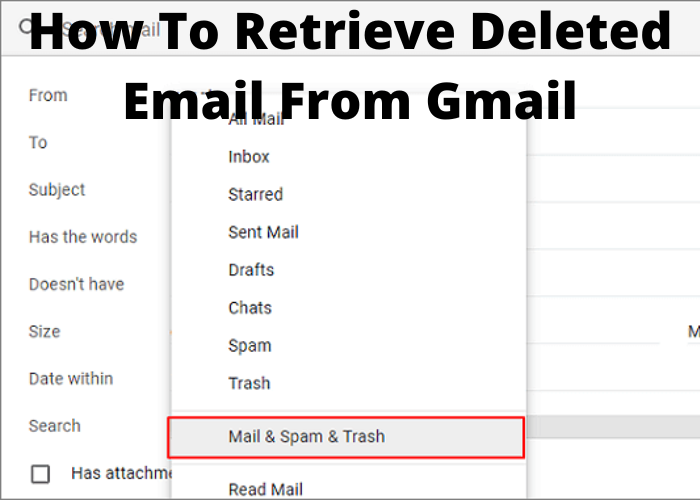Gmail is a great way to keep in touch with friends and family, but what happens if you accidentally delete an email? This guide will show you how to restore deleted emails from your Gmail account. Whether the email was recently deleted or it’s been gone for a while, we’ll help you get it back!
Check Your Trash and Spam Folders
It’s easy to forget about your Trash and Spam folders when you’re busy checking and responding to email every day. However, these folders can actually be quite useful, especially if you accidentally delete an important message or find yourself on the receiving end of spam. To check your Trash folder, simply open Gmail and click on the “Trash” icon. All of the messages that have been deleted from your inbox will be listed here. To view your Spam folder, click on the “More” icon and then select “Spam.” Again, all of the messages in this folder will be listed. If you see a message that you didn’t mean to delete, simply click on it and then click the “Move to Inbox” icon. As for spam, you can either mark it as not spam or delete it outright. However, if you find that you’re receiving a lot of spam, you may want to consider changing your email address.
Use the Search Bar To Find Specific Messages
The search bar is a great way to find specific messages in your Gmail account. If you know the sender, subject, or keyword of the message you’re looking for, you can use the search bar to locate it quickly. Simply click on the search bar and enter the desired information. Gmail will then scour your inbox (and any other folders you’ve designated) for messages that match your criteria. You can also use the search bar to find messages that have been deleted. To do this, simply click on the “More” button at the top of the search bar and select “All mail.” This will cause Gmail to display all messages in your account, including those that have been deleted. If you still can’t find the message you’re looking for, you can always contact Google customer service for assistance.
Look For Deleted Email in the “All Mail” Folder
It’s easy to accidentally delete an email, especially if you’re using Gmail’s “archive” function to declutter your inbox. Luckily, there’s a way to retrieve deleted email from Gmail. First, open your Gmail account and click on the “All Mail” folder. This is where all of your email is stored, regardless of whether it’s in your inbox, trash, or spam folder. Next, click on the search bar at the top of the page and type in “is:trash.” This will bring up a list of all the emails that have been sent to your trash folder. Finally, click on the email you want to retrieve and click the “Restore” button. This will move the email back to your inbox. And that’s it! By following these simple steps, you can easily retrieve any deleted email from Gmail.
Contact Gmail Support for Help Restoring Deleted Email
If you have accidentally deleted an email from your Gmail account, don’t despair – there is a way to retrieve it. First, check your Trash folder to see if the email is there. Gmail automatically deletes emails from the Trash folder after 30 days, so if it’s been longer than that, you’re out of luck. However, if it’s been less than 30 days, you can restoring deleted email from Gmail by following these simple steps:
- Log into your Gmail account and click on the “Trash” folder.
- Find the email you want to restore and click on the “Restore” button.
- The email will be restored to your Inbox (or whichever folder you had originally moved it to).
If you can’t find the email in your Trash folder, there is still one more method you can try. Contact Gmail support and they may be able to help you restore the deleted email.